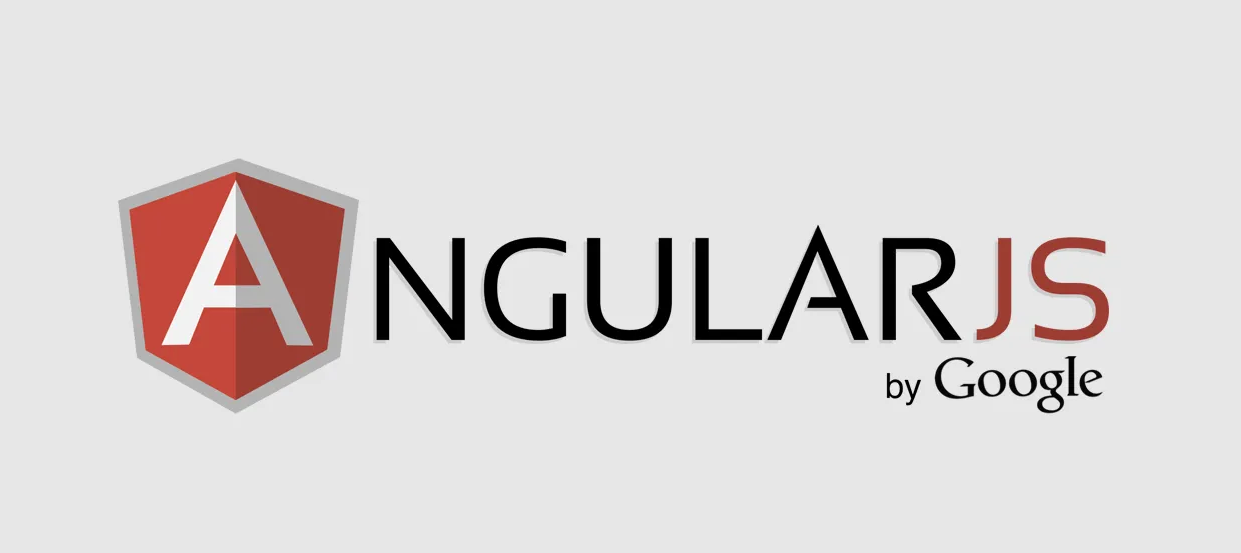Event handling is a crucial aspect of interactive web applications. AngularJS provides a powerful way to handle both native browser events (like clicks and keypresses) and custom events in a declarative way. In this tutorial, we’ll explore how to handle events using AngularJS, focusing on directives, controllers, and custom events.
Table of Contents
- What are Events in AngularJS?
- Using ng-click for Event Handling
- Other Common Event Directives
- Working with Custom Events
- Handling Keyboard Events
- Best Practices for Event Handling
- Examples of Event Handling in Action
- Conclusion
What are Events in AngularJS?
In AngularJS, events are typically handled through directives. Angular provides built-in directives for various browser events (like mouse clicks, key presses, etc.). These directives allow you to associate event handlers directly within HTML markup, making the code more readable and maintainable. The event handlers can be linked to controller functions, allowing you to manage business logic in your AngularJS application.
Using ng-click for Event Handling
The most commonly used event directive in AngularJS is ng-click. This directive allows you to specify a function to be executed when an element is clicked. Here’s how it works:
Basic Example with ng-click
<div ng-app="myApp" ng-controller="MainController">
<button ng-click="showMessage()">Click Me</button>
<p>{{ message }}</p>
</div>
<script>
var app = angular.module('myApp', []);
app.controller('MainController', function($scope) {
$scope.showMessage = function() {
$scope.message = "Hello, AngularJS!";
};
});
</script>
In this example, when the user clicks the button, the showMessage function is triggered, which updates the message property and displays it in the <p> tag.
Other Common Event Directives
Besides ng-click, AngularJS provides several other directives for handling common events:
ng-dblclick – Double Click Event
Triggers a function when the user double-clicks an element.
<button ng-dblclick="doubleClickMessage()">Double Click Me</button>
ng-mouseenter and ng-mouseleave – Mouse Events
Trigger functions when the mouse enters or leaves an element.
<div ng-mouseenter="onMouseEnter()" ng-mouseleave="onMouseLeave()">Hover Over Me</div>
ng-change – Change Event
Triggered when the value of an input field changes.
<input ng-model="inputValue" ng-change="onInputChange()">
ng-focus and ng-blur – Focus and Blur Events
Triggered when an element gains or loses focus, respectively.
<input ng-focus="onFocus()" ng-blur="onBlur()">
Working with Custom Events
In AngularJS, you can also create and listen for custom events. Custom events allow different parts of your application to communicate with each other in a decoupled way, making the code more modular and maintainable.
Triggering Custom Events
Custom events can be triggered using the $broadcast or $emit methods. These methods are used to send events up or down the scope hierarchy.
$scope.$emit('customEvent', { data: 'Some data' });
Listening for Custom Events
To listen for a custom event, use the $on method:
$scope.$on('customEvent', function(event, data) {
console.log('Custom event received:', data);
});
Handling Keyboard Events
AngularJS also allows you to handle keyboard events, such as keypress, keydown, and keyup. You can use these events to trigger specific actions when the user interacts with the keyboard.
Using ng-keydown and ng-keyup
The ng-keydown and ng-keyup directives handle the keydown and keyup events, respectively.
<input ng-keydown="keyDownHandler($event)" ng-keyup="keyUpHandler($event)">
Example: Detecting Enter Key Press
Here’s how to detect when the user presses the “Enter” key:
$scope.keyDownHandler = function(event) {
if (event.keyCode === 13) { // 13 is the Enter key
alert('Enter key pressed!');
}
};
Best Practices for Event Handling
When handling events in AngularJS, keep the following best practices in mind:
- Delegate Event Handling: Use event delegation for better performance, especially when working with dynamic content.
- Keep Event Handlers Simple: Avoid putting too much logic directly in the event handler. Instead, call functions in your controller to handle the logic.
- Use Custom Events for Decoupling: Custom events provide an excellent way to decouple parts of your application, making it easier to manage large applications.
- Limit Scope Watching: Avoid adding too many listeners to the scope, as this can negatively impact performance.
Examples of Event Handling in Action
Let’s create a small AngularJS app that demonstrates event handling with various directives:
Step 1: Project Setup
my-angular-app/
├── index.html
├── app.js
└── angular.min.js
Step 2: Define the Controller and Event Handlers in app.js
var app = angular.module("myApp", []);
app.controller("MainController", function($scope) {
$scope.message = "";
$scope.showMessage = function() {
$scope.message = "Hello, AngularJS!";
};
$scope.onFocus = function() {
$scope.message = "Input Focused";
};
$scope.onBlur = function() {
$scope.message = "Input Lost Focus";
};
});
Step 3: Use Event Directives in index.html
<!DOCTYPE html>
<html ng-app="myApp">
<head>
<script src="angular.min.js"></script>
<script src="app.js"></script>
</head>
<body ng-controller="MainController">
<button ng-click="showMessage()">Click Me</button>
<input ng-focus="onFocus()" ng-blur="onBlur()">
<p>{{ message }}</p>
</body>
</html>
Conclusion
Event handling is an essential part of any interactive web application, and AngularJS provides a simple yet powerful way to manage events. By using AngularJS directives such as ng-click, ng-mouseenter, and ng-change, you can easily handle user interactions. Additionally, custom events allow for modular communication within your application, enhancing scalability and maintainability. Implementing these concepts will improve the responsiveness of your AngularJS applications.