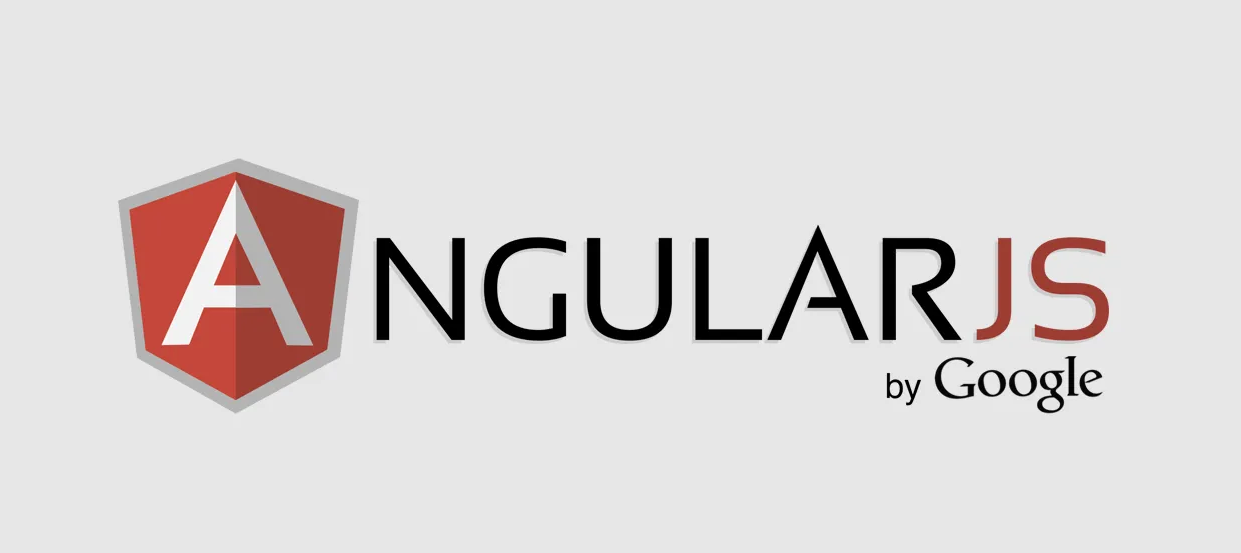AngularJS is a powerful JavaScript framework developed by Google that helps build single-page applications (SPAs) with ease. In this guide, we will walk through setting up a basic AngularJS application, covering everything you need to get started, from installation to creating your first data binding.
Table of Contents
- What is AngularJS?
- Why Use AngularJS?
- Setting Up AngularJS
- Understanding the Project Structure
- Creating Your First AngularJS App
- Conclusion
What is AngularJS?
AngularJS is an open-source JavaScript framework designed to make web development easier and more efficient. Released by Google in 2010, it was one of the first frameworks to introduce concepts like two-way data binding and dependency injection, making it ideal for building dynamic, interactive web applications.
Why Use AngularJS?
AngularJS simplifies front-end development by providing structure and reducing the amount of code you need to write. Key features include:
- Two-Way Data Binding: Synchronizes data between the model and the view, ensuring consistency across the application.
- Directives: Allows developers to extend HTML functionality with reusable components.
- Dependency Injection: Easily inject services into controllers to improve code structure and testing.
Setting Up AngularJS
Let’s start by setting up AngularJS in your project. There are two main ways to include AngularJS in your project:
- Using a CDN: This is the simplest way to add AngularJS to your project. By linking to a CDN (Content Delivery Network), you can include AngularJS in your HTML file without downloading any files.
- Downloading AngularJS: Alternatively, you can download AngularJS from the official website and include it in your project directory.
Using a CDN
To set up AngularJS with a CDN, simply include the following line in the <head> section of your HTML file:
<script src="https://ajax.googleapis.com/ajax/libs/angularjs/1.8.2/angular.min.js"></script>
This will load the latest stable version of AngularJS from Google’s servers.
Downloading AngularJS
If you prefer to host AngularJS yourself, download it from angularjs.org and save it in your project folder. Then, include it in your HTML like this:
<script src="path/to/angular.min.js"></script>
Understanding the Project Structure
For this tutorial, we’ll use a simple project structure to keep things organized. Here’s a basic setup:
my-angular-app/
├── index.html
├── app.js
└── angular.min.js
- index.html: The main HTML file where we define our app and include AngularJS.
- app.js: A JavaScript file where we write our AngularJS code.
- angular.min.js: The AngularJS library, if you downloaded it.
Creating Your First AngularJS App
Now, let’s build a simple AngularJS application to display a message. Follow these steps:
Step 1: Define the App in index.html
In the index.html file, add the following code:
<!DOCTYPE html>
<html ng-app="myApp">
<head>
<title>My First AngularJS App</title>
<script src="angular.min.js"></script>
<script src="app.js"></script>
</head>
<body>
<h1>Welcome to My First AngularJS App</h1>
<div ng-controller="MainController">
<p>{{ message }}</p>
</div>
</body>
</html>
Here’s what each part does:
- The
ng-app="myApp"attribute initializes the AngularJS app. - The
ng-controller="MainController"defines the controller we’ll create inapp.js. {{ message }}is an AngularJS expression that binds data from the controller to the view.
Step 2: Create the Controller in app.js
In app.js, we’ll create a module and a controller for our app:
var app = angular.module("myApp", []);
app.controller("MainController", function($scope) {
$scope.message = "Hello, AngularJS!";
});
Explanation:
angular.module("myApp", [])creates a new AngularJS module calledmyApp.app.controller("MainController", function($scope) { ... })defines a controller namedMainControllerthat binds a message to the scope.$scope.messageassigns the text Hello, AngularJS! to themessagevariable in the view.
Conclusion
Congratulations! You’ve set up your first AngularJS application. In this tutorial, we covered the basics of setting up AngularJS, project structure, and creating a simple data binding with a controller. From here, you can start exploring AngularJS features like directives, services, and more.