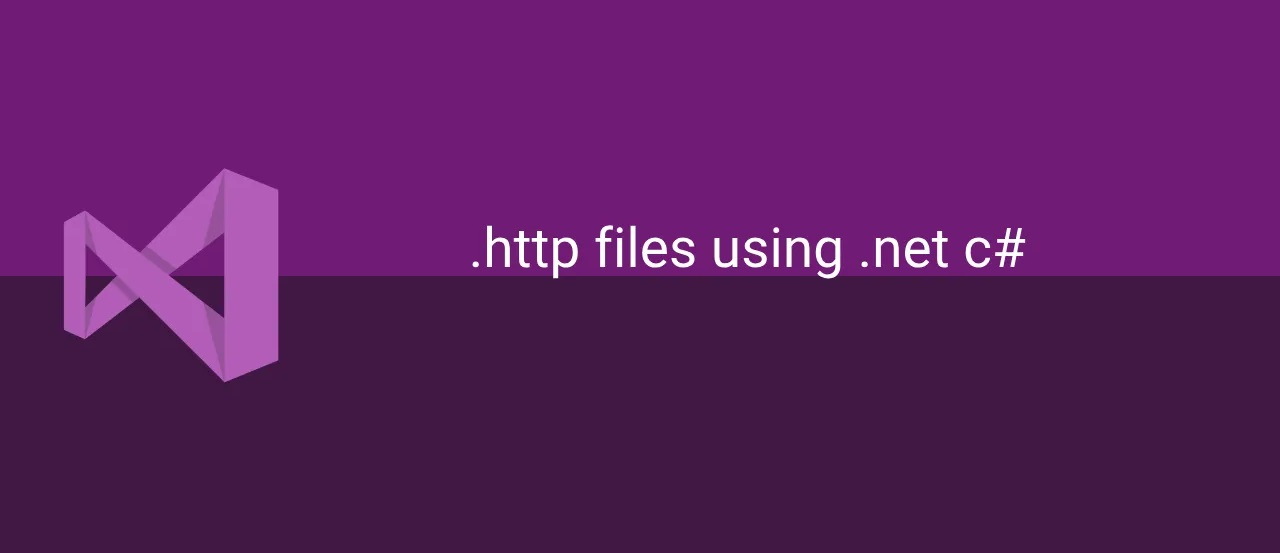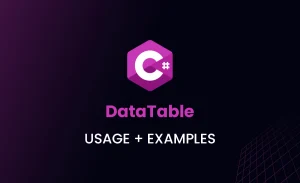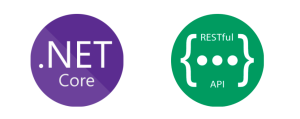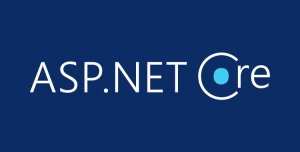In .NET 8, .http files are a powerful addition to simplify API development and testing. These files integrate seamlessly with popular development environments like Visual Studio and VS Code, allowing developers to define, execute, and debug HTTP requests without external tools like Postman or curl.
This guide provides an in-depth look at how .http files work, their features, and step-by-step instructions for using them in your projects.
Table of Contents
1. Introduction to .http Files
.http files are plain text files that allow you to define HTTP requests, execute them, and view responses directly within your development environment. With .NET 8’s focus on minimal APIs, .http files provide an efficient way to test and debug endpoints without leaving your IDE.
2. Key Features of .http Files
- Request Definition: Write HTTP requests in a clean, readable format.
- Integrated Execution: Send requests directly from your IDE.
- Variable Support: Use placeholders for dynamic values.
- Environment Configurations: Manage development and production setups with ease.
- Debugging: Quickly identify and fix issues by modifying requests and viewing responses.
3. Benefits in .NET 8 Development
.NET 8 emphasizes minimal APIs for lightweight HTTP services. .http files complement this by streamlining testing workflows:
- Reduce context switching by integrating directly with your IDE.
- Eliminate the need for external tools like Postman or curl.
- Facilitate collaboration by sharing `.http` files through version control.
- Enable quick debugging and iteration during development.
4. Step-by-Step Guide to Using .http Files
4.1 Creating an .http File
To create an .http file:
- Open your .NET project in Visual Studio or VS Code.
- Add a new file with the extension
.http(e.g.,api-tests.http).
4.2 Writing HTTP Requests
Define HTTP requests using simple syntax. Here’s an example:
@baseUrl = https://api.example.com
# Get all items
GET {{baseUrl}}/items
# Create a new item
POST {{baseUrl}}/items
Content-Type: application/json
{
"name": "Sample Item",
"price": 19.99
}
4.3 Executing HTTP Requests
Execute requests directly in your IDE:
- Visual Studio: Click the “Send Request” link above the request.
- VS Code: Use the REST Client extension and click “Send Request.”
4.4 Viewing and Debugging Responses
After sending a request, responses are displayed directly in your IDE. You can view:
- HTTP status codes
- Response headers
- Response body
Adjust the request as needed and resend for further debugging.
5. Advanced Features of .http Files
Some advanced capabilities include:
- Variables: Use placeholders for dynamic values.
- Environment-Specific Configurations: Switch between development and production environments using `.env` files.
- Chaining Requests: Use data from one request in subsequent requests for end-to-end workflow testing.
6. Practical Use Case: Testing a Minimal API
Here’s a sample .http file for testing a minimal API:
@baseUrl = https://localhost:5001
# Get all products
GET {{baseUrl}}/products
# Add a new product
POST {{baseUrl}}/products
Content-Type: application/json
{
"name": "Widget",
"price": 12.99
}
# Get product by ID
GET {{baseUrl}}/products/1
7. Tools and Extensions
- Visual Studio: Built-in support for .http files in .NET 8 projects.
- VS Code REST Client: An extension for executing .http files in VS Code.
8. Conclusion
.http files are a game-changer for API development in .NET 8. By integrating testing and debugging into the IDE, they enhance productivity, reduce reliance on external tools, and simplify collaboration. Start using .http files today to streamline your API workflows!