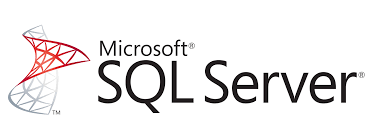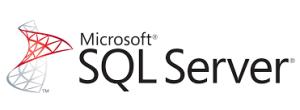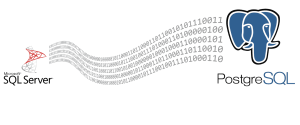Table of Contents
Introduction
In SQL Server, there are scenarios where you may need to loop through the results of a SELECT query and perform actions on each row, such as inserting data into another table. SQL Server provides a powerful mechanism for this using cursors.
In this tutorial, we will walk through the following steps:
- Looping through the results of a SELECT query using a cursor
- Inserting data from the selected rows into another table
Step 1: Understanding the Problem
Sometimes, you need to process each row from a SELECT statement individually. For example:
- Copying data from one table to another
- Performing row-by-row calculations or transformations
SQL Server’s CURSOR is an ideal solution for this, as it allows you to retrieve rows from a result set one by one and process them.
Step 2: Setting Up the Tables
Let’s start by creating two tables: a source table (Employees) and a
destination table (EmployeeBackup).
Creating the Source Table
CREATE TABLE Employees (
EmployeeID INT PRIMARY KEY,
FirstName NVARCHAR(50),
LastName NVARCHAR(50),
HireDate DATE
);
Creating the Destination Table
CREATE TABLE EmployeeBackup (
EmployeeID INT PRIMARY KEY,
FirstName NVARCHAR(50),
LastName NVARCHAR(50),
HireDate DATE
);
Inserting Sample Data into the Source Table
INSERT INTO Employees (EmployeeID, FirstName, LastName, HireDate)
VALUES (1, 'John', 'Doe', '2020-01-01'),
(2, 'Jane', 'Doe', '2021-02-15'),
(3, 'Bob', 'Smith', '2022-03-30');
Step 3: Using a Cursor to Loop Through Data
Now, let’s use a cursor to loop through the data in the Employees table and insert it into the EmployeeBackup table.
DECLARE @EmployeeID INT;
DECLARE @FirstName NVARCHAR(50);
DECLARE @LastName NVARCHAR(50);
DECLARE @HireDate DATE;
-- Declare the cursor
DECLARE EmployeeCursor CURSOR FOR
SELECT EmployeeID, FirstName, LastName, HireDate
FROM Employees;
-- Open the cursor
OPEN EmployeeCursor;
-- Fetch the first row
FETCH NEXT FROM EmployeeCursor INTO @EmployeeID, @FirstName, @LastName, @HireDate;
-- Loop through all rows
WHILE @@FETCH_STATUS = 0
BEGIN
-- Insert into the backup table
INSERT INTO EmployeeBackup (EmployeeID, FirstName, LastName, HireDate)
VALUES (@EmployeeID, @FirstName, @LastName, @HireDate);
-- Fetch the next row
FETCH NEXT FROM EmployeeCursor INTO @EmployeeID, @FirstName, @LastName, @HireDate;
END;
-- Close and deallocate the cursor
CLOSE EmployeeCursor;
DEALLOCATE EmployeeCursor;
Step 4: Explanation of the Code
Let’s break down what’s happening in the code:
- Declaring Variables: Variables (
@EmployeeID,@FirstName, etc.) store the data fetched from the cursor. - Declaring the Cursor: The cursor selects all rows from the
Employeestable. - Opening the Cursor: Opens the cursor and fetches the first row.
- Looping Through Rows: For each row, data is inserted into the
EmployeeBackuptable. - Closing the Cursor: The cursor is closed and deallocated once all rows are processed.
Step 5: Verifying the Data
After running the cursor, you can verify the data inserted into the EmployeeBackup table using this query:
SELECT * FROM EmployeeBackup;
You should see the same data as in the Employees table.
Conclusion
In this tutorial, we’ve learned how to loop through the results of a SELECT query using a cursor in SQL Server. While cursors are powerful for row-by-row operations, keep in mind that they can be slower than set-based approaches for larger datasets. Use them when necessary and prefer set-based solutions when possible.